Breathing new life into an older Mac
Find out some tips on how to breath life into an older Mac
Apple products are an investment and you expect them to last, normally they do, if well maintained they can give you years of good performance.
Today I want to talk about how you can breath new life into an older Mac, or spruce up the relatively new machine you have.
This is a hardware free zone
One thing I will not be talking about today is upgrading hardware. This isn’t the easiest thing to do on some Mac machines but it is generally considered good advice to bump up the RAM and go for a Solid State Drive if you can. The rest of this article assumes you either can’t do these things or have no need to.
Remove Junk
Over the course of a computer’s life it will accumulate a heck of a lot of junk.
Applications
There are a lot of applications you will have downloaded over the years that you don’t use anymore. A lot of these will have helper programs running in the background eating away at resource and slowing down startup time.
There are a few ways you can check your applications, the first is to open your Finder and go to Applications.
Quick Tip: in Finder if you press cmd+shift+g you can type in a path, for this example type ~/Applications and hit enter. This can be quicker than clicking about if you know where you want to go.
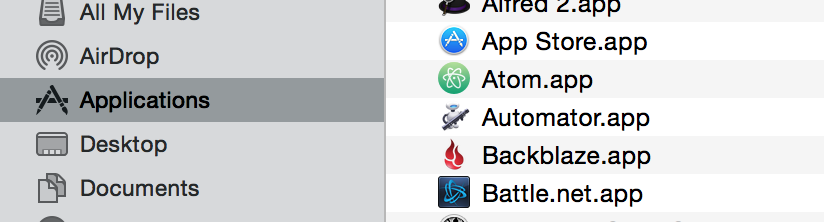
Once there you can delete any application you no longer need.
My preferred way of doing this is to use a paid for tool called CleanMyMac it doesn’t cost much and does things like this excellently.
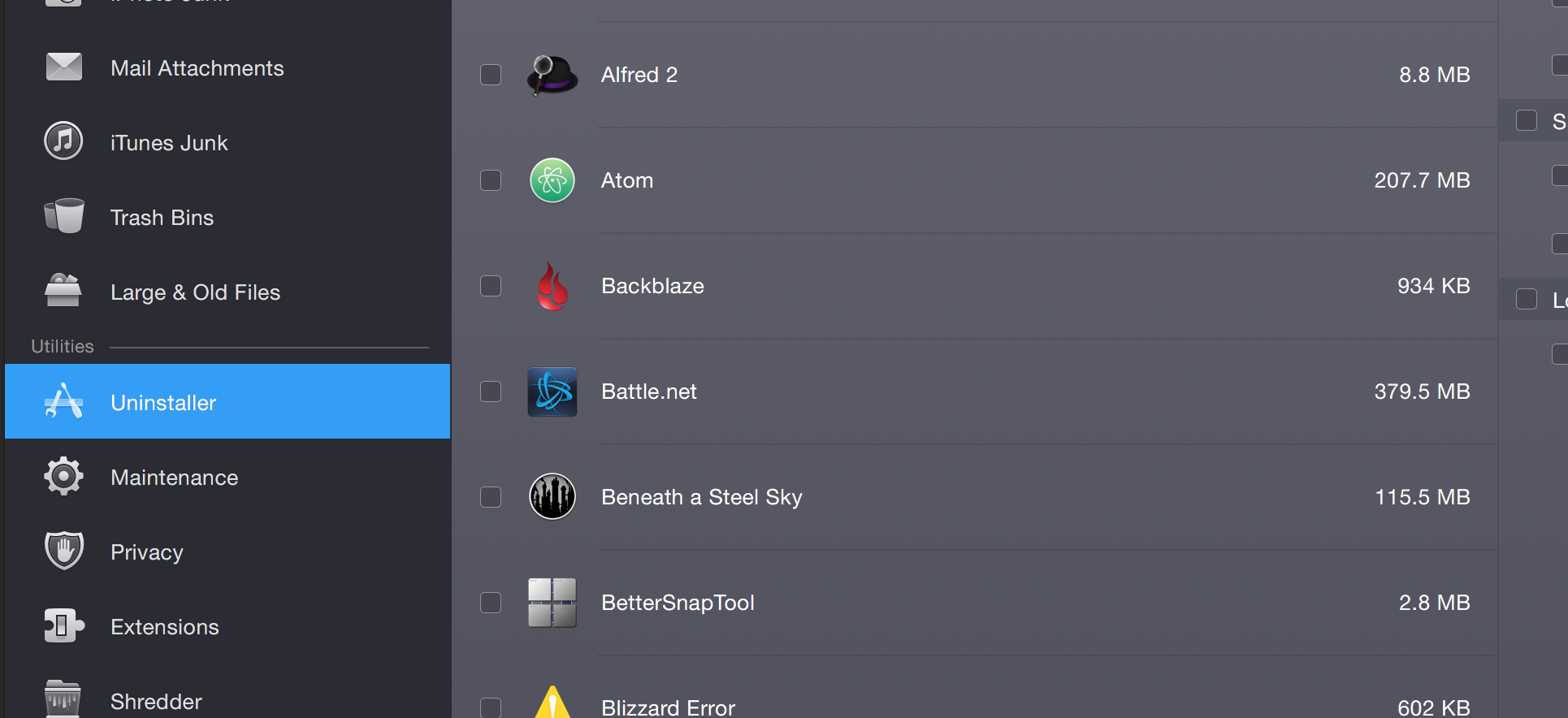
What I like about it is you can sort by last launched date, which is a great metric for if something can maybe be deleted. You can also sort by size and other useful metrics.
File System
Next up lets talk about the file system, this is all your files and folders.
I have two applications that I like to use to keep my file system in shape.
The first is a free application called Disk Inventory X – it builds up a visual representation of your disk.
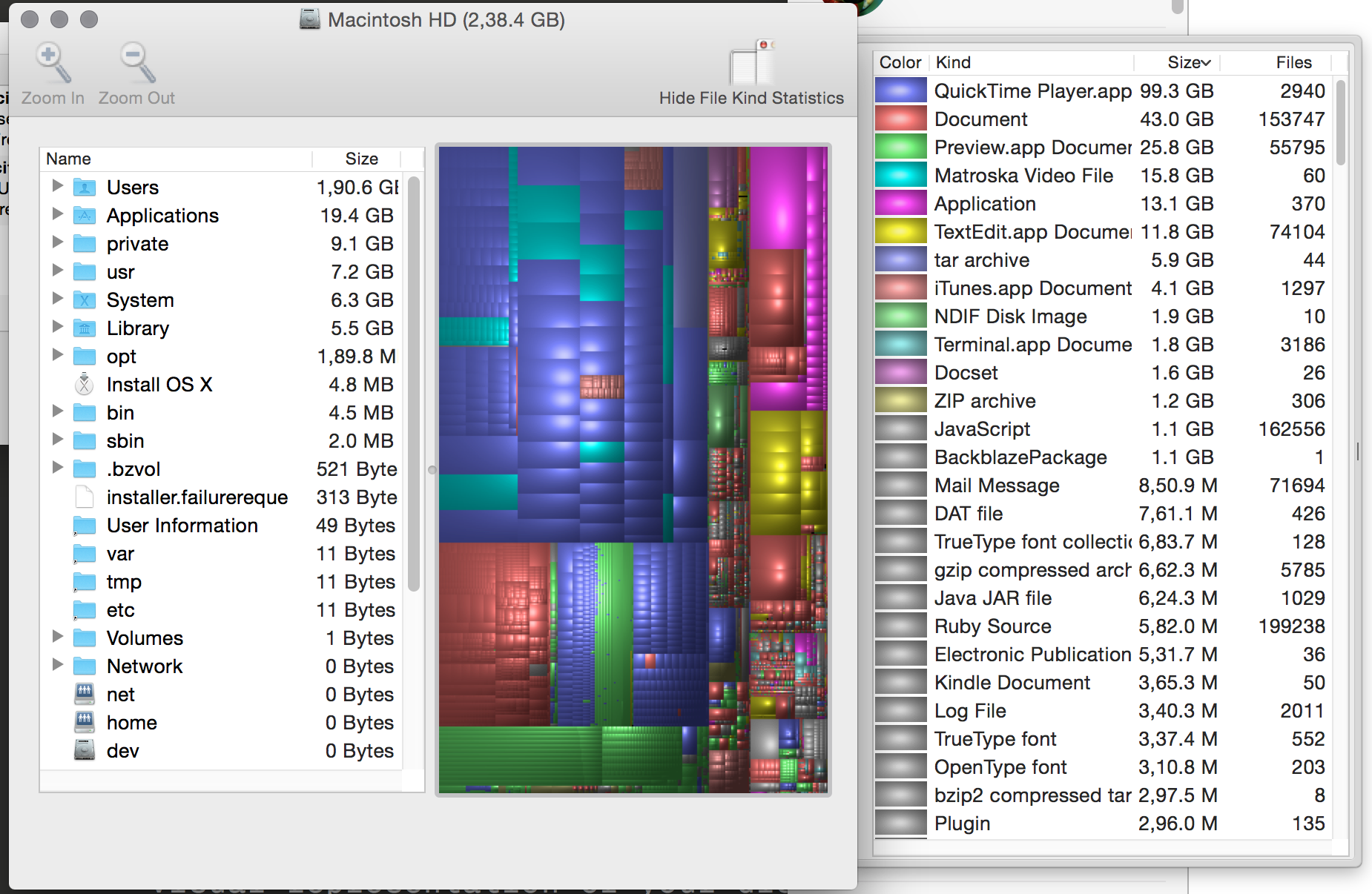
I use this to spot files and folders that would be nice quick wins if I were to delete or ship off to another drive. A lot of the time I find some .iso file or large video file that I downloaded, watched and have no intention of doing anything with ever again but just forgot to delete it.
For removing non-obvious files I have to once again recommend CleanMyMac. I run this often and it regularly removes Gigabytes of cruft.
It has a feature which scans your hard drive for things like language files for languages you will never use and other miscellaneous system junk.
Like the application cleaning part of it, it can also highlight large files that you haven’t accessed in a while. These are normally fodder for off machine storage.
Browser
Like Applications, your browser is going to accumulate lots of plugins over time that just aren’t getting used anymore. Lots of these plugins execute JavaScript on every page they load, this can amount to a lot of JavaScript being executed a lot of the time.
Take 10 minutes to go into your browser’s settings and remove plugins which you no longer use. If you aren’t sure you can always turn them off first and see if there are any negative effects before you completely remove them.
Sensible Settings
With older machines it is important to pick and maintain sensible settings that have empathy for your computer. This means turning off transparency effects and running games at a slightly lower setting.
There isn’t one setting that fits all for this type of thing, but be aware that a couple of tweaks especially to visual settings can have a massive positive impact on the performance of your machine.
Battery Life
One thing that can degrade over time on Macbook Pro laptops is the battery.
The way I have found to be kinder to your battery is to lower the volume and the brightness of your speakers and screen. This has the added benefit of being better for your health as well.
