TextExpander Review
In this TextExpander review, I cover what it is and why I have been using it for years to be more productive, updated for 2021
I scored this a 5 / 5
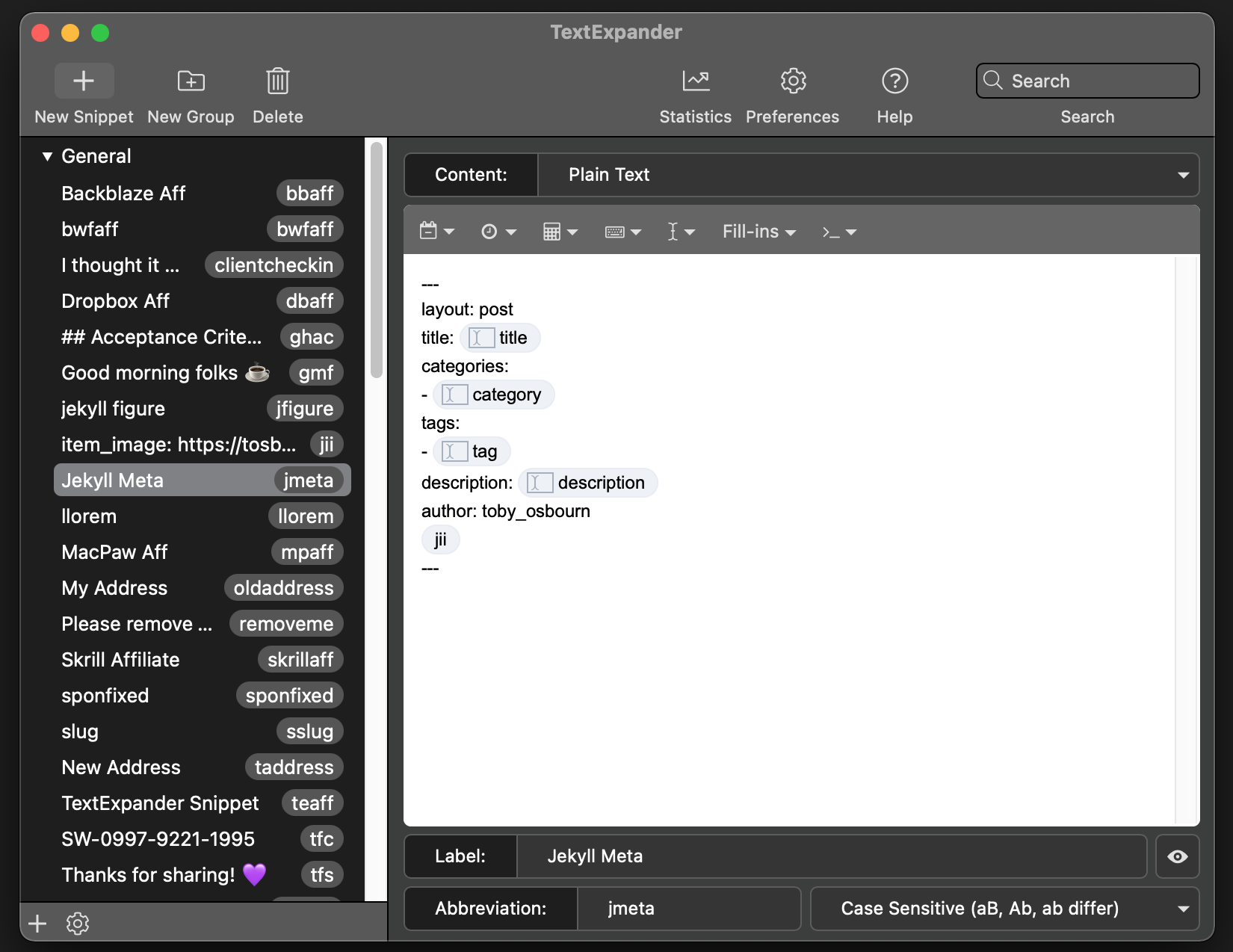
TextExpander lets you store snippets containing text, images, or code to execute and will automatically insert that snippet once you type a shortcode.
I’ve been using it for several years and love it, I don’t know why I’ve never done an in-depth review before, but that is what you’re reading today.
Disclaimer
Many of my reviews are moments in time; I will be reviewing a particular version of some software or a specific edition of a book. This review is going to be “evergreen”. I will be updating it regularly as I spot new things I like or dislike.
However, reviewing TextExpander isn’t my full-time job, so there may be new features added or removed that I don’t end up sharing straight away.
I use affiliate links in this review; however, I became an affiliate because I love the product, not the other way around.
I have also written for TextExpander’s blog before. After reading a post I made about TextExpander snippets I love, they reached out to me. I made that post before knowing they had an affiliate programme.
I have been a paying customer for many years, TextExpander did not pay me to write this review, and I haven’t been given any freebies for doing it. (Smile, if you’re reading this, please give me freebies! I have no shame; I will take anything 😅) update The CEO read this review and organised a sticker and a t-shirt! Ha!
What is TextExpander
TextExpander is a tiny program that listens for you typing certain shortcut words. When it sees a shortcut, it will remove that shortcut and replace it with a snippet of text, an image, the result of some code running, or all of the above.
Smile Software make TextExpander, which also make tools like PDFPen. I’ve never used PDFPen, but I hear good things.
Here is a gif of it in action; here I am typing the shortcut llorem, which I have told TextExpander to change into a long sentence of Lorem Ipsum.
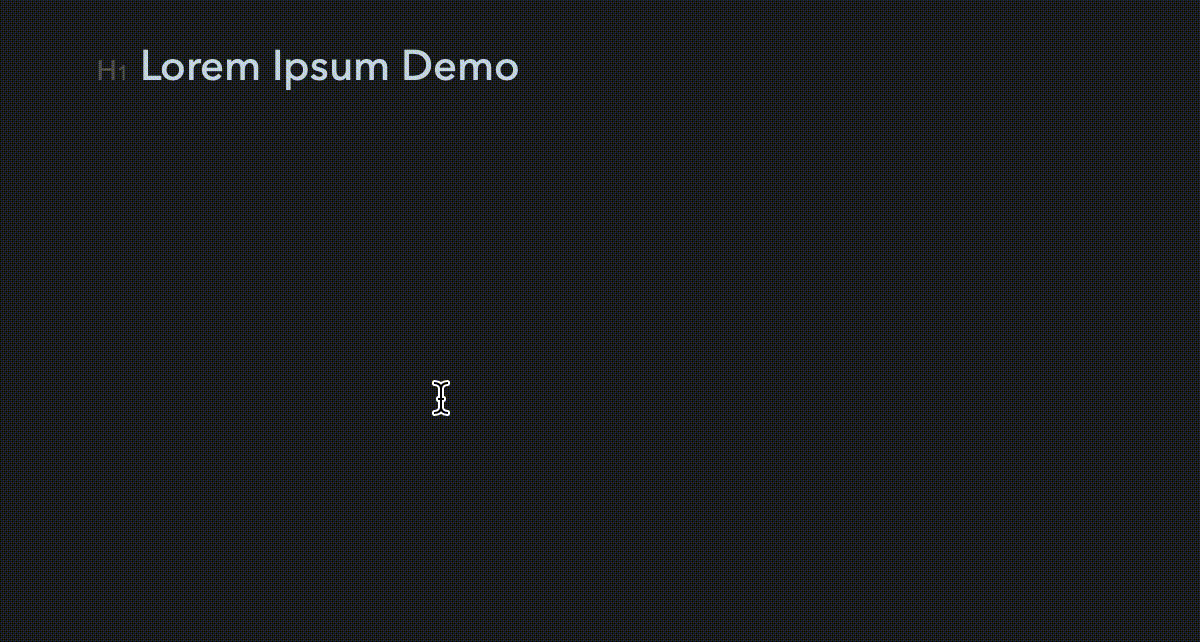
What I use TextExpander for
I’m a freelance CTO/Developer/Tech Writer who runs multiple websites and balances several projects at any time.
A typical day will see me:
- Writing sales emails
- Answering support requests
- Talking with remote co-workers about issues
- Writing code
- Writing website copy
I use TextExpander for all of these things.
I have snippets that include information I don’t want to remember, like my business bank account details.
I have snippets that have stuff I know, but I couldn’t be bothered typing out in full, like my email address. Completing your email sounds trivial, but how many times do you type certain words over a month?
I have snippets that put all the meta-information I need when writing blog posts. I’ve used TextExpander about four times already to get to this part of this post.
I have snippets that correct common typos that I make way too regularly.
I’m not going to go into detail into what specific snippets I use; it would make this review longer than it already is going to be! Here are some of my favourites, though.
Where I use TextExpander
This review covers TextExpander as a service, but that service has to reside on a device of some sort.
I usually use TextExpander on:
- MacBook Pro
- iPad
- iPhone
For the sake of this review, I tried Windows (more on that later) and attempted to get something working for the Chromebook, but they aren’t setups I would use regularly.
TextExpander features
I want to talk in more detail about the features of the service.
Text expansion
I’ve mentioned the text expansion, I can type a small code, and my text will appear in its place.
Fill-ins
Along with the text, we can also have fill-ins. These are for when you need customised inputs on the text. For example, you might have an email template you like using, and all you want to do is add in the name.
Each time you call the snippet, TextExpander will prompt you to add their name, which will become part of the snippet.
Date and time
You can automatically add dates and times to your snippets, including doing date and time math. The date math is fantastic for snippets that need basic calculations, perhaps for sending an email that will say when an invoice is due (today + 15 days).
Scripting
If you know any JavaScript, AppleScript, or Bash, you can write scripts that will execute and paste the result.
Scripting becomes incredibly powerful when it comes to things like grabbing content from programs and including it in your snippet. Here is how you could quickly generate a string that included the current tab you have open in Safari using AppleScript
tell application "Safari"
set w to first window
set t to current tab of w
do shell script "echo Check out this fantastic URL: " & (URL of t as string)
end tellTabbing
It isn’t just characters of text you can ask TextExpander to output; it can be most of the keys on the keyboard, including the tab key.
This means you can tab through a form, autocompleting each field.
Tabbing becomes incredibly powerful if you want to send lots of emails, and things like the BCC, subject, and body copy will be identical.
iOS
The TextExpander app comes with an on-screen keyboard you can enable for typing in snippets. It isn’t as responsive as the native iOS keyboard and doesn’t have access to the same dictionary and auto-complete that the iOS keyboard has. Still, it works fine and is great for quickly accessing TextExpander shortcuts.
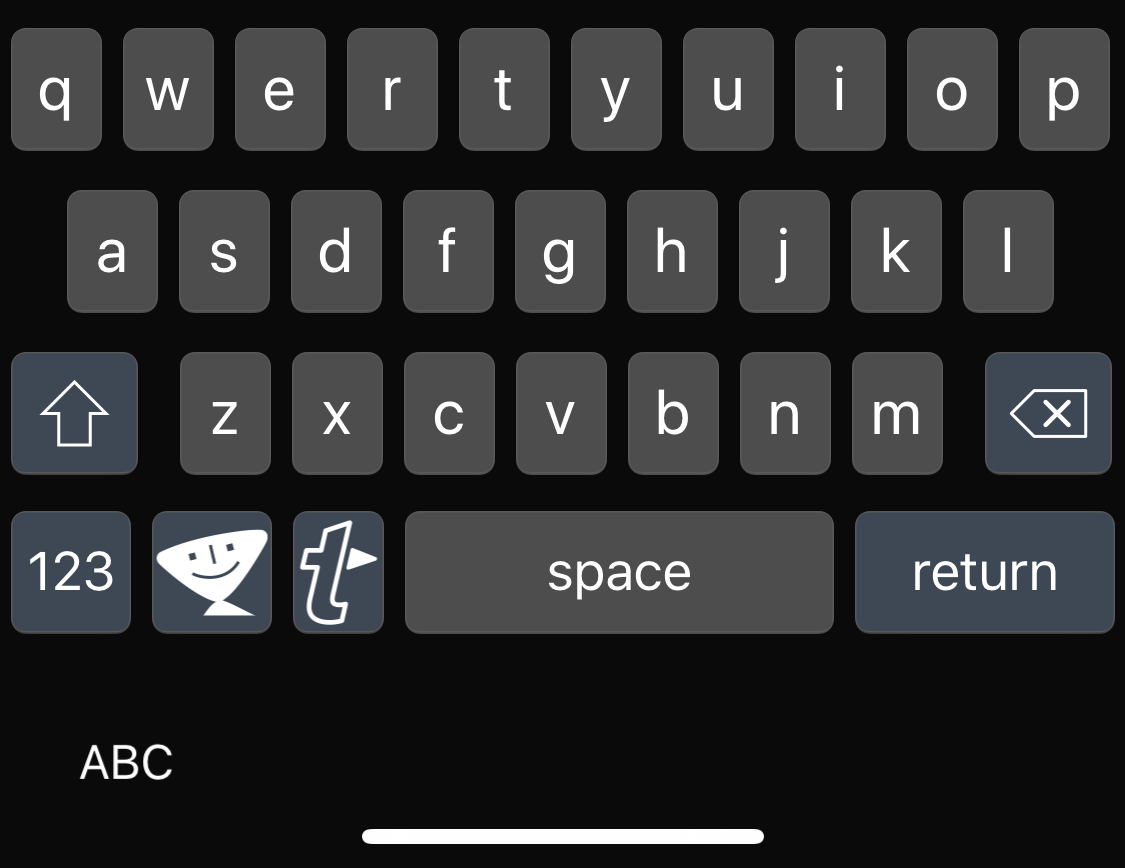
If you use a physical keyboard attached to your iOS device, unfortunately, this won’t work.
The workaround is to either use the TextExpander app and copy/paste the result into the app you want or switch to the on-screen keyboard.
I’m not too fond of either of these options. It doesn’t impact me, though, as I rarely use a connected keyboard, even on the iPad.
Luckily more and more apps are supporting TextExpander with built in integrations, or as TextExpander calls them – TextExpander-enhanced apps.
OmniFocus is my task manager of choice, and it has built-in TextExpander support. You need to remember to sync the snippets every so often.
I used to use a note-taking app called Bear, which also had TextExpander support; I’ve since moved back to Apple’s notes app, which unfortunately does not support it.
MacOS support
I’ve been running TextExpander on every version of macOS, which has been on my Macbook Pro, which I think started at Lion. I’m now running Big Sur and have never had an issue with macOS support for TextExpander, even when running beta versions of operating systems.
Windows support for TextExpander
I don’t use a Windows machine for day to day work, but I did start up a virtual machine running Windows 10 and installed TextExpander to give it a go.
It works exactly how I imagined it would, it is just as smooth as the Mac version, and if for some reason I had to use Windows for work or pleasure, this would be one of the first apps I would install.
I don’t have access to a Windows mobile device, but my understanding is TextExpander doesn’t work on Windows Mobile right now. I can’t see anything that would suggest support is coming either.
Chromebook support for TextExpander
When I initially wrote this review, there wasn’t any Chromebook support for TextExpander, and I couldn’t see anything in the works.
Chrome support has changed with TextExpander announcing Chrome and Chromebook support with a Chrome extension.
I don’t use my Chromebook that often, but when I do, it is for churning through emails or writing content; both benefit heavily from TextExpander.
The next time I have cause to use my Chromebook, I will review this functionality. I have tested it on Chrome on macOS, and I’m happy to report it works as you’d imagine.
Sharing snippets between machines
I’ve mentioned the various places where TextExpander is supported (and not supported), which begs the question of how you share snippets between one machine and another.
Back in the day, you could sync with Dropbox, which is what I used to do.
Now with your TextExpander account, your snippets are synced with their servers, so anywhere you log in, you will get instant access.
I’ve tested creating a snippet and immediately turning on my phone and seeing if I can access it. From what I can tell, there is no noticeable lag. When I was testing on Windows, I was able to get up and running in minutes.
Using TextExpander offline
I often do my best work with my computer being offline. I’m writing this review on my iPad whilst flying to Disneyworld! I’m, unfortunately, editing this from my house, which is not in Disneyworld.
With my talk earlier about syncing and having a TextExpander account, you might be wondering what offline access is like and if you need an internet connection to use TextExpander.
The good news is, you don’t. Snippets are synced to your computer when there is a connection.
You can create new snippets offline; TextExpander will save these locally. TextExpander will sync them the next time you have an internet connection.
TextExpander pricing
TextExpander is a paid service.
A while back, TextExpander moved to monthly/annual pricing, which seemed to split the community somewhat, with many people loving to support the product over the long term, and many others much preferring the static pay-once model.
I have no huge opinions on paying for something once or recurring. As long as I think I’m paying a fair price for something, I’m generally happy.
As I edit this in August 2021, TextExpander costs $4.16 per month or $39.96 per year for one licence. To me, this represents excellent value for money.
When they switched to this model, I didn’t hesitate or see out any grace period I had with the version of the app I was running; I immediately started playing.
Access to the iOS, macOS, and Windows Desktop apps are free, but you will need a subscription for them to be of any use.
You can find the latest pricing here.
Trying TextExpander for free
There are no free plans for TextExpander, but all plans come with a free 30 day grace period for you to see if TextExpander would be suitable for you or your team.
If you’re a relatively heavy computer user, then 30 days is a perfect amount of time to see if this will be worth your money.
You can sign up for a 30 day grace period here.
TextExpander for teams
I can’t comment on TextExpander for teams, it sounds like a great idea, but I’ve never worked in or with a team that has used it.
You can share snippets with your team, which would be an excellent way to ensure consistency throughout your organisation.
The pricing for teams is $8.33 per user per month if paid for annually.
TextExpander Community
Something TextExpander has been improving over the years is its notion of community and shared snippets. When I first started, I found that I had to rely on finding people who wanted to share how they used TextExpander and either manually copying and pasting their snippets into my TextExpander or sometimes they had packaged them up as a download.
There is a central place for people to share snippets; this is great for inspiration and getting started. You can access these at snippets.textexpander.com.
Maybe I’ve just been lucky, but there hasn’t been anyone in the community who I’ve spoken to who has been elitist or dogmatic about “how thou shalt use TextExpander”.
TextExpander Affiliate Program
I’m a member of several affiliate programs for different bits of software I use frequently and love talking about. I have to say that TextExpander has some of the most switched on affiliate managers and some excellent referral bonuses.
This doesn’t impact the software at all, but I thought it was briefly worth mentioning if you’re a happy TextExpander user and considering becoming an affiliate.
They do things through Share a Sale, sign up and request to become an affiliate. I’ve been an affiliate for almost two years now and am happy to recommend them.
My final thoughts on TextExpander
I’ve covered a lot in this review, so I will end it here for now. My final thoughts are:
This service has saved me hours and made me more productive.
I’m positive it will do the same for you, with relatively little effort on your part.
Your thoughts on TextExpander
Hopefully, you enjoyed this review, it is one of the more in-depth ones I’ve done, and as such, I would welcome lots of feedback!
- How did you find reading this review?
- Are you more or less likely to check out TextExpander as a result of reading this review?
- If you’re using TextExpander, what are you using it for?
- Have you been left with any questions about TextExpander that I haven’t covered?
Contact us with your thoughts!
August 2021 Updates
In August 2021, I revisited this review and updated the following;
- Improved grammar
- Pointed out I did get a free t-shirt for writing this review!
- Added a small section about their affiliate program
- Updated teams pricing (it has increased very slightly)
