Getting wireless printing working on Virgin Media Hub 3
A guide on how to get wireless printing working on Virgin Media if yours has suddenly stopped working
Recently something changed about my Virgin Hub 3 setup. I suspect it was the introduction of automatic channel optimisation, as a result wireless printing stopped working. This article details what I did to get it working again.
Different bands
The crux of the issue was that the Virgin Hub supports two bands: 2.4GHz and 5GHz.
Most modern devices can jump between the bands as required, some printers being a notable exception. They like to use 2.4GHz.
What appears to have been happening is because both the bands had the same name when trying to connect to the printer we were trying over the 5GHz band and the printer couldn’t deal with that.
Give your bands different names
The fix is to be explicit about the names for your bands and then tell your printer to use specifically the 2.4GHz one.
Step by step instructions
These are the steps I followed to keep the internet working for all other devices without needing to update passwords.
- Log into Virgin Hub – http://192.168.0.1 – the password will be on the base of your Hub
- Go to Advanced Settings -> Wireless -> Security
- Add
-2GHzto the end of your WiFi Network Name for the 2.4GHz settings - Set up your printer to look at the
-2GHzversion of your WiFi network
I would suggest leaving all other details the same and not changing your 5GHz stuff at all, this will mean you don’t need to reconnect anything else bar the printer.
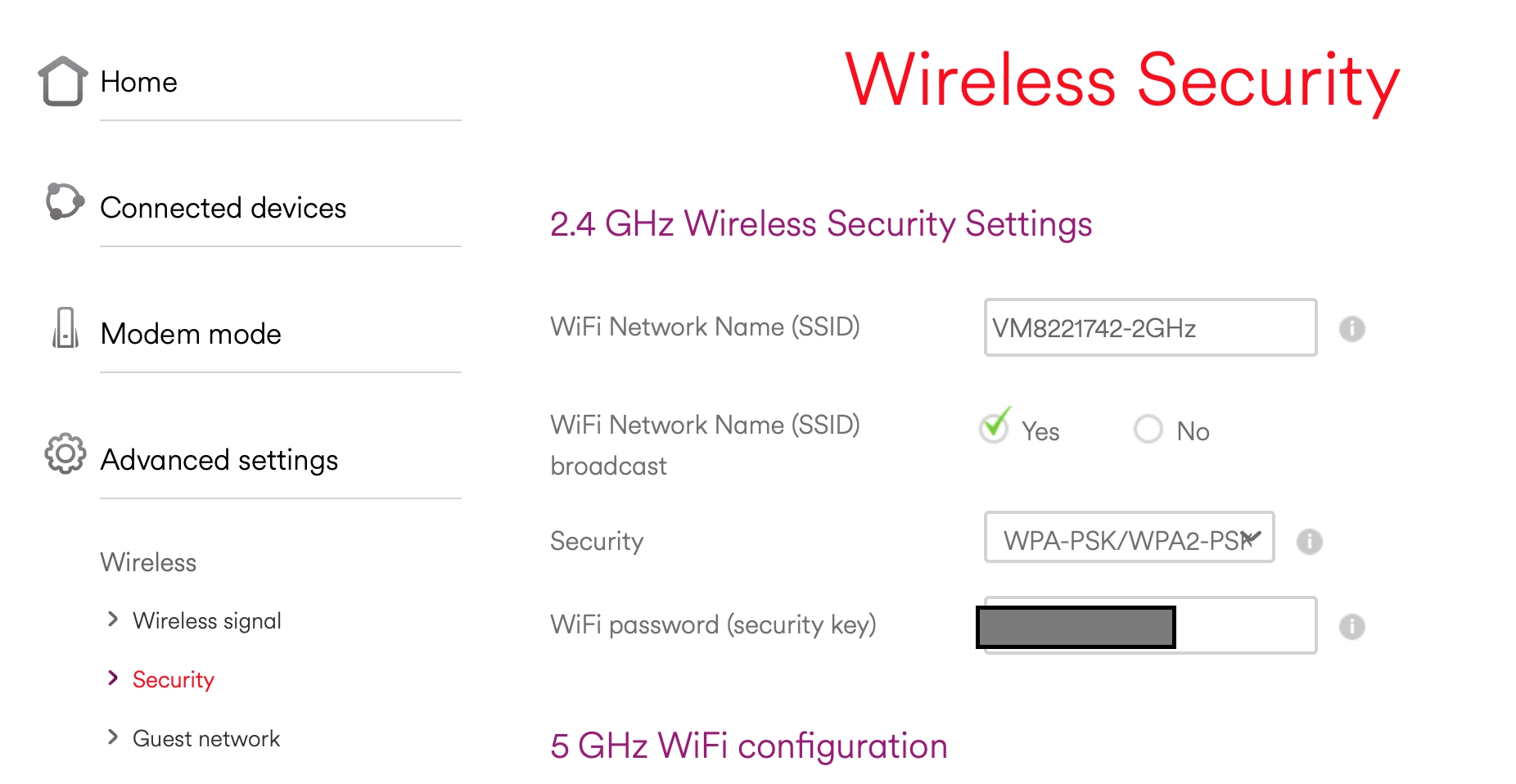
Connecting the printer
My printer was a Samsung, I went onto their website and downloaded the printer setup application and ran through it in order to change the WiFi details.
The steps you need to take will depend on the printer you have.
Guest network
For some reason when I tried to do step three above I got an error saying the password couldn’t be the same as my guest network. The Virgin Hub has an option to allow a guest network, but I had it turned off.
The weird fix was to enable the guest network with a random password. This allowed me to make the change needed in step 3 and then I could kill the guest network again.
Cleaning up
I didn’t like the idea of the 2GHz version always appear as an option when selecting which network I wanted. I’m never going to want to use this version on 90%+ of my devices so I opted to hide it.
You can do this by changing “WiFi Network Name (SSID) broadcast” to No in the same settings page we were in earlier.
