Setting Your Status on Slack
How to set your status on Slack to give people an idea of what you're doing
Imagine you want to want to let your work colleagues know something about why you’re not in the office today. You don’t want to send an email round letting everyone know that you feel unwell or even worse make them jealous by telling them that you’re currently taking in the sights of Seoul on your holidays! An easy way to impart information is by setting a Slack status.
This is a little message that is displayed along with your user name and can give a little bit of info about why you mightn’t be available. It comes up as a little emoji beside your user name and when a user hovers over it, some text appears.
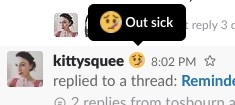
So onto how we achieve this!
First of all you need to need to click on your team name, when that menu pops out. You will see an option to Set a/Edit status, click on this. When that pops out, you will see there are some default suggestions, like “Out Sick”, “Vacationing” etc. You can make a custom status by clicking the emoji at the top, this will open up the emoji menu where you can pick the perfect emoji to reflect you current circumstance. Then just add some text, hit enter and your status is now set for the rest of your team to see.
What happens when you return from that meeting and you want to get rid of the status? Just go back to where you set your status and at the side of the text entry box you will see an “X” just click that and it will clear your status.
If you are an owner or an admin of a team, you can create the suggested statuses that come up when you click Set a/Edit status. Just click Set a/Edit status and you will see an edit option, click this and a browser window will open where you can edit the browser statuses in the same way you would create a custom status. So you could set something unique to your company, using unique text and custom emojis.
This article is a part of the "Slack" series
- Slack Shortcuts
- Setting Reminders on Slack
- Accessibility Options on Slack
- Making Custom Emojis on Slack
- This Article
- Shrugging on Slack
- Formatting on Slack
- Making a Channel on Slack
- Syntax Highlighting on Slack
- Custom Startup Messages on Slack
- Adding an integration to a Slack room
- Integrating RSS feeds to Slack (including YouTube)
