Setting Reminders on Slack
A comprehensive guide to everything you can do with reminders in Slack
One of the most useful features for me on Slack is being able to set reminders. When I’m in a rush or I’m out, it’s a super quick way to, ahem, remind me of things.
Things I will cover:
- How to set a reminder
- Setting recurring reminders
- How to find out what reminders you have set
- How to delete/update reminders
- Setting reminders with times included
- Setting reminders from within a conversation
How to set a reminder
I am now going to detail some of the ways in which you can use Slack reminders. You do this like you would with any conversation with a team member. Simply type /remind into the text input box and a little prompt box will appear like this:
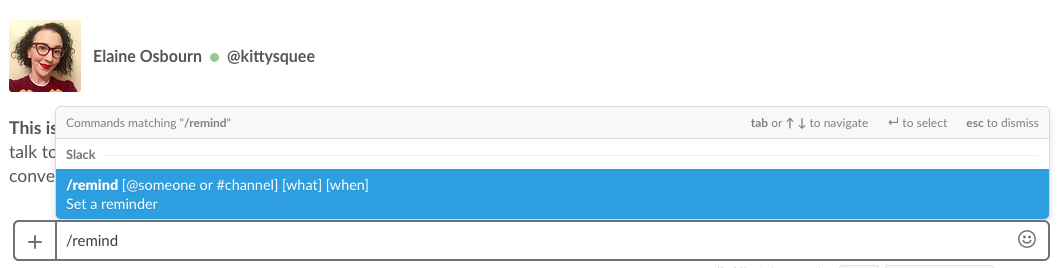
This will give you hint as to how to format the reminder so it works on Slack. The way I would generally format a reminder to myself is /remind me I need to tell people about awesome Slack reminders at 14:00. So to break that down:
/remindto let Slack know you’d like to set a reminder.meto let Slack know who the reminder is for. You can also set reminders for other members of a channel by using@otherpersonor you can set a reminder for an entire channel by using@channel(when you’re in the channel) or#channelname(when you’re outside the channel).I need to tell people about awesome Slack remindersthis is the message that you want to send with your reminder.at 14:00this is the time that you will be reminded. You can format this either using 24 hour clock (14:00/1400) or 12 hour clock (2pm).
You can also set a reminder for a date as well /remind me Wish Curro Happy Birthday on 2nd August or /remind me take the cat to the vet at 1000 on 04/09/2019, be aware though that this is American style dating, so this will set a reminder for the 9th of April and not the 4th of September.
You can also set reminders like this /remind me go to the shop for biscuits in 2hrs. This will set a reminder for two hours from now. You can format the time in several ways, 2h, 2hr, 2hrs, 2hours, 2hour. Just give it a go with whatever and Slack will tell you if it doesn’t understand. If you do type something in that Slack doesn’t understand, there is a button beside the output Show Some Examples, that will show you some different ways you can format the reminder.
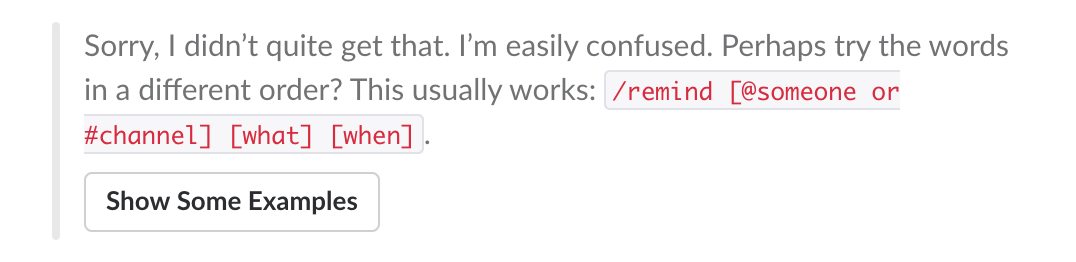
You can also format your reminders like this /remind me at 1pm to go for a walk, I just think the way I’ve formatted it above flows more naturally for me.
Setting recurring reminders
You can also set reminders at intervals. So instead of saying at 14:00, you could say at 14:00 every Tuesday or at 14:00 every weekday. If you select everyday instead of specifying a time, this will default to send you a reminder at 09:00 everyday, including weekends, so you might want to say every weekday if it is a work based task.
You can set recurring reminders for dates too, /remind me pay the electric bill on the 28th of every month (you can do this with or without a time).
You can’t set recurring reminders for other team members.
How to find out what reminders you have set
What if you need to remind yourself of your reminders?! Slack has got your back! If you type /remind list into Slack, it will give you a list of all your upcoming reminders, split into Upcoming and Recurring. It will also give you a list of your past reminders.
How to delete/update reminders
Past you thought it was a great idea to set yourself a daily reminder to grab a cup of coffee at 9am but you’ve since cut out caffeine but you still keep getting that reminder! Let’s delete it.
If you type /remind list, it doesn’t just list all your reminders but it also gives you some other options. Beside each reminder there is an option to Delete. Press it and no more daily temptation to grab that 9am coffee.
You can also mark your reminder as Complete, if you managed to get to something before Slack reminded you. Go you!
You can also snooze reminders from the remind list as well, so if you know you’ll be in a meeting you can delay it for 15 minutes, one hour or until the next day. You can’t snooze channel reminders.
Unfortunately you can’t edit a reminder with Slack, you just have to delete and start again.
Setting reminders with times included
Sometimes you’ll want to set a reminder for yourself that includes a time. Say you want to remind yourself to book tickets on the 1430 train from London to Leicester at 1100 this morning. You’d THINK you could write your reminder like this /remind me book London to Leicester train 14:30 at 11:00, instead Slack thinks you want to book the train at 14:30 today and not the 14:30 express!

So we have to be a little more explicit. Even reading the reminder we have set to a human would be a little confusing. You simply have to wrap the message in quotation marks like this: /remind me "book London to Leicester train 14:30" at 11:00 and Slack will know to remind you at 11:00 to book the 14:30 train.
Setting reminders from within a conversation
So your teammate has shared an awesome article with you in a Slack room but you’re really busy with something else. You want to read it later but later comes and you’ve forgotten all about it. You can set a reminder from your teammates text in the conversation. Simply hover over what they’ve said and in the top right hand corner you will see a few options, click on the ellipses ..., this will open up a menu. Click on Remind me about this, and it will give you some time based options, so click what gives you time to finish up what you need to do.
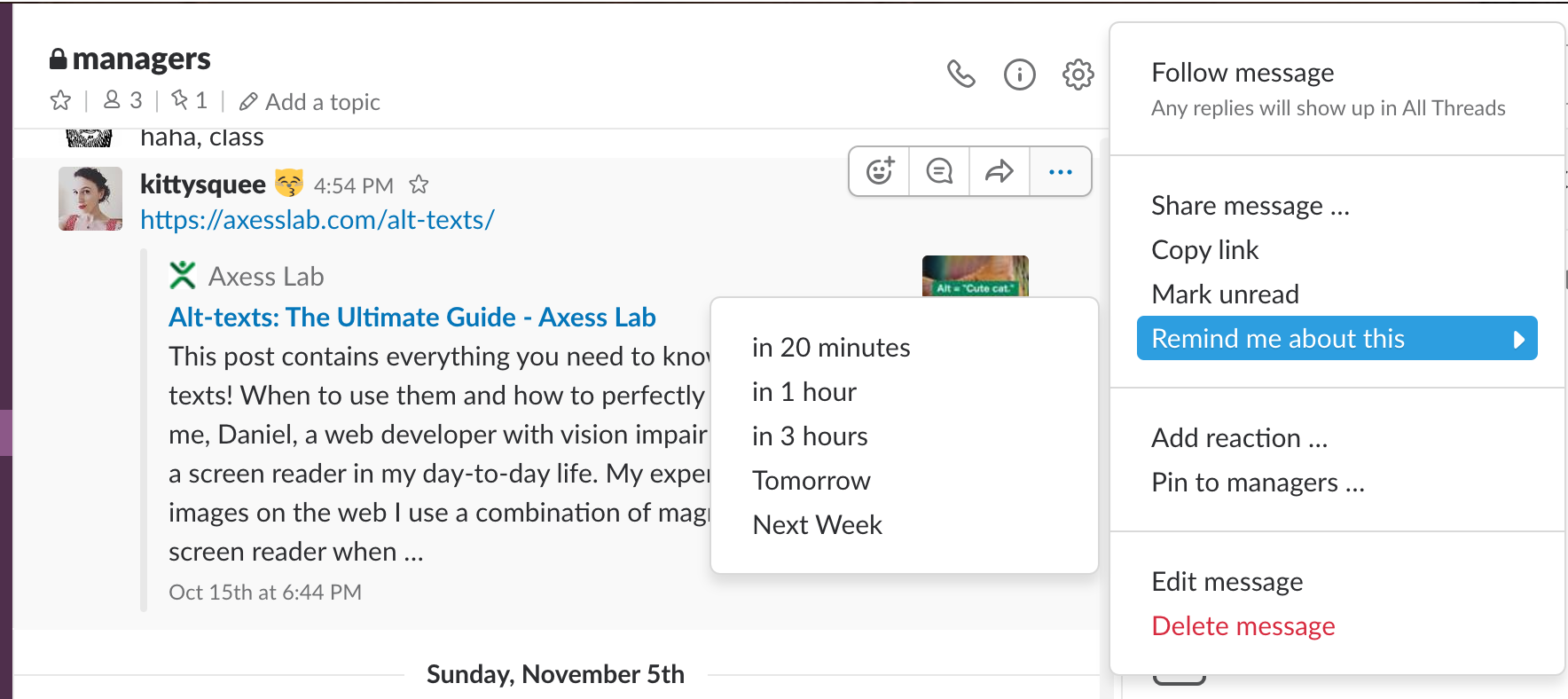
This article is a part of the "Slack" series
- Slack Shortcuts
- This Article
- Accessibility Options on Slack
- Making Custom Emojis on Slack
- Setting Your Status on Slack
- Shrugging on Slack
- Formatting on Slack
- Making a Channel on Slack
- Syntax Highlighting on Slack
- Custom Startup Messages on Slack
- Adding an integration to a Slack room
- Integrating RSS feeds to Slack (including YouTube)
